Sony MHC-DP900D Operating Instructions
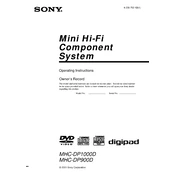
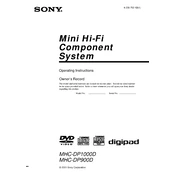
To reset your Sony MHC-DP900D to factory settings, turn off the system, then press and hold the "STOP" button on the unit until 'RESET' appears on the display. This will reset the system to its default factory settings.
If the CD tray on your Sony MHC-DP900D is not opening, ensure the system is turned on, and there is power supply. Try pressing the "OPEN/CLOSE" button on the remote or the unit. If it still doesn't open, manually eject the tray using the emergency eject hole.
To improve the sound quality, adjust the equalizer settings on your Sony MHC-DP900D to your preference. Ensure the speakers are placed correctly and check for any obstructions that might affect sound output.
If your Sony MHC-DP900D does not power on, check the power cord and ensure it is properly connected to the outlet. Test the outlet with another device to ensure it is working, and replace the fuse if necessary.
The Sony MHC-DP900D does not support Bluetooth connectivity. You can connect your smartphone using an audio cable to the AUX input for audio playback.
If the remote control for your Sony MHC-DP900D is not responding, replace the batteries first. Ensure there are no obstructions between the remote and the system. If the problem persists, try resetting the remote by removing the batteries and pressing all buttons.
To clean the CD lens of your Sony MHC-DP900D, use a CD lens cleaning disc available at most electronics stores. Avoid using liquid cleaners directly on the lens.
Yes, you can connect external speakers to the Sony MHC-DP900D using the speaker terminals at the back of the unit. Ensure the impedance of the external speakers matches the specifications of the system.
The Sony MHC-DP900D does not support software updates as it is a standalone audio system without network connectivity.
For long-term maintenance of your Sony MHC-DP900D, keep the unit clean and dust-free, avoid exposing it to extreme temperatures or humidity, and regularly check for loose connections. Use a surge protector to safeguard against power surges.