Sony MFM-HT205 Operating Instructions
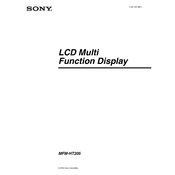
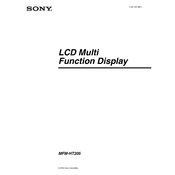
To connect your Sony MFM-HT205 to a computer, use a VGA or DVI-D cable. Ensure the monitor is set to the correct input source using the input button on the monitor.
First, check that the video cable is securely connected to both the monitor and the computer. Ensure the computer is turned on and the correct input is selected on the monitor.
Use the monitor's menu buttons located on the front panel. Navigate to the brightness settings and adjust accordingly.
Yes, the Sony MFM-HT205 has a built-in TV tuner. Connect an antenna or cable to the RF input and switch to TV mode using the input button.
The recommended resolution for the Sony MFM-HT205 is 1680x1050 at 60Hz for optimal display quality.
Check if the audio cable is properly connected to both the monitor and the audio source. Ensure the volume is not muted and is turned up on both the monitor and the source device.
Regularly clean the screen with a soft, dry cloth. Avoid using harsh chemicals. Ensure adequate ventilation to prevent overheating and turn off the monitor when not in use.
Access the monitor's on-screen menu, navigate to the setup options, and select 'Factory Reset' to restore default settings.
Check the video cable for damage and ensure it is securely connected. Adjust the color settings through the on-screen menu. If issues persist, perform a factory reset.
The Sony MFM-HT205 is VESA compatible. Use a suitable VESA wall mount bracket following the instructions provided with the mount. Ensure it supports the monitor's weight.