Sony MDX-66XLP Operating Instructions
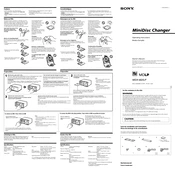
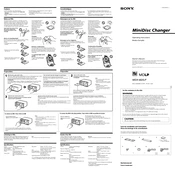
To reset the Sony MDX-66XLP to factory settings, press and hold the reset button located on the front panel with a pointed object such as a pen for about 5 seconds until the display shows "RESET."
First, check the fuse in the power cable to ensure it is not blown. Verify that all connections are secure, and the battery voltage is sufficient. If the problem persists, consult a professional technician.
Ensure the FM antenna is properly connected and positioned for optimal reception. You can also try relocating the antenna to reduce interference from other electronic devices.
Yes, you can connect your smartphone to the Sony MDX-66XLP via an auxiliary cable or compatible Bluetooth adapter connected to the auxiliary input.
Use a soft, dry cloth to clean the exterior of the unit. For the CD player, use a CD lens cleaning disc to maintain optimal performance. Avoid using harsh chemicals or abrasive materials.
The Sony MDX-66XLP has a maximum output power of 52 watts per channel, providing high-quality sound performance for your vehicle.
Check the speaker connections to ensure they are secure and not damaged. Adjust the equalizer settings to prevent over-amplification of certain frequencies. If the issue persists, check the speakers for any physical damage.
Yes, the Sony MDX-66XLP supports multi-disc playback, allowing you to use a compatible CD changer to play multiple discs consecutively.
The Sony MDX-66XLP supports playback of standard audio CDs and CD-R/RW discs containing MP3 files. Ensure your discs are finalized for proper playback.
To update the firmware, visit the official Sony support website to check for available updates. Follow the instructions provided to download and install the latest firmware version using a USB drive.