Sony MDR-RF925RK Operating Instructions
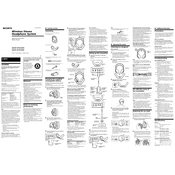
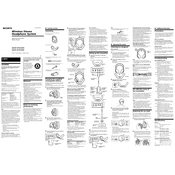
To connect the Sony MDR-RF925RK to your TV, plug the transmitter into the audio output of your TV using the provided RCA cables or the 3.5mm stereo cable. Ensure the transmitter is powered on and the headphones are charged and within range.
If you experience interference, try changing the frequency channel on the transmitter and headphones. Also, ensure there are no obstructions between the transmitter and headphones, and avoid placing them near other wireless devices.
To improve battery life, fully charge the headphones before use, avoid overcharging, and turn off the headphones when not in use. Store them in a cool, dry place away from direct sunlight.
The Sony MDR-RF925RK headphones have an effective range of up to 150 feet (approximately 45 meters) in optimal conditions, without any obstructions.
To charge the headphones, place them on the transmitter’s charging cradle. Ensure the transmitter is connected to a power source. The charging indicator light will illuminate to show that the headphones are charging.
Yes, you can use multiple Sony MDR-RF925RK headphones with a single transmitter by tuning each additional pair to the same channel as the transmitter.
To replace the ear pads, gently pull the old ear pads away from the ear cups. Align the new ear pads with the ear cups and press them into place until they are securely attached.
If the headphones do not turn on, ensure they are fully charged by placing them on the charging cradle. Check that the power switch is turned on, and make sure there are no issues with the power supply to the transmitter.
To adjust the volume, use the volume control located on the side of the headphones. Rotate the control to increase or decrease the volume to your preference.
Poor sound quality can be caused by interference, low battery, or being out of range. Ensure the headphones are charged, within range, and there are no obstacles or other wireless devices causing interference.