Sony MDR-MA900 Operating Instructions
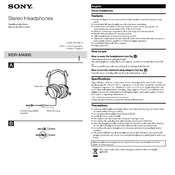
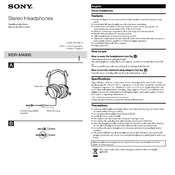
To connect the Sony MDR-MA900 to a computer, use the 3.5mm headphone jack. Ensure your computer's audio output is set to the headphone jack and not to any other audio device.
To clean the Sony MDR-MA900, use a soft, dry cloth to gently wipe the headphones. Avoid using any liquids or harsh chemicals. Store them in a dry place to prevent damage.
First, check the connection to ensure the headphone jack is fully inserted. Test the headphones with another device to rule out issues with the original audio source.
Adjust the headband to fit snugly over your head and position the ear cups so they fully enclose your ears without any pressure points.
Yes, the ear pads on the Sony MDR-MA900 can be replaced. Purchase compatible ear pads and follow the manufacturer's instructions for replacing them.
Set the amplifier to a flat or neutral EQ setting to enjoy the natural sound signature of the Sony MDR-MA900. Adjust bass and treble according to personal preference.
Check for loose connections and ensure the audio source is functioning properly. Try using a different audio cable to see if the issue persists.
The Sony MDR-MA900 has a frequency response range of 5 Hz to 40,000 Hz, providing a wide range of sound reproduction.
To reduce audio leakage, ensure the headphones fit snugly and lower the volume if necessary. Be mindful that open-back headphones naturally leak more sound.
While not mandatory, some users recommend a break-in period of 40 hours to allow the drivers to settle, potentially enhancing sound quality.