Sony MDR-570LP Operating Instructions
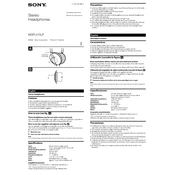
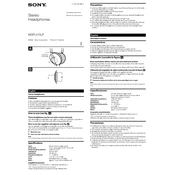
To adjust the headband size, gently pull or push the ear cups along the headband until they fit comfortably on your head. Ensure that the headband is centered on your head for optimal comfort.
First, check the audio source and ensure the headphone jack is fully inserted. Try the headphones with a different device to rule out a faulty audio source. If the issue persists, inspect the cable for any visible damage.
To clean the ear pads, gently wipe them with a damp cloth. Avoid using any cleaning agents or soaking them in water as this might damage the material. Let them air dry completely before use.
Yes, the ear pads can be replaced. Carefully pull the old ear pads away from the ear cups and fit the new ones by aligning them and pressing gently until they securely attach.
Ensure that the headphone plug is clean and securely connected. Test the headphones with another device to determine if the issue is with the headphones or the audio source. If the problem persists, contact Sony support for further assistance.
Store the headphones in a cool, dry place. Avoid wrapping the cable tightly around the headphones, as this can cause strain on the wires. Use a dedicated headphone case if available.
Yes, the Sony MDR-570LP headphones can be used with gaming consoles that have a compatible headphone jack. Ensure the jack is fully inserted for optimal sound quality.
Carefully untangle the cable by holding it in sections and gently working out any knots. Avoid pulling or yanking the cable, as this can cause damage.
Ensure the headband is properly adjusted and the ear pads are clean and in good condition. Taking regular breaks can also help prevent discomfort over long listening sessions.
Check the computer's audio settings to ensure the correct playback device is selected. Try using a different audio port or test the headphones with another device. Update the computer's audio drivers if necessary.