Sony MDR-100AAP Operating Instructions
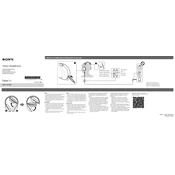
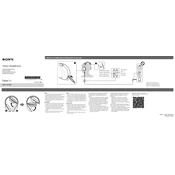
To pair your Sony MDR-100AAP with a Bluetooth device, make sure the headphones are off, then press and hold the power button for about 7 seconds until the indicator starts to flash quickly. Then, enable Bluetooth on your device and select "MDR-100AAP" from the list of available devices.
If your headphones are not charging, first check the USB cable and power source. Ensure the USB cable is properly connected to both the headphones and the charging source. Try using a different USB cable or outlet. If the problem persists, reset the headphones by pressing the reset button located near the charging port.
To reset your Sony MDR-100AAP headphones, locate the reset button near the charging port. Use a paper clip or similar object to press and hold the button for about 2 seconds until the headphones reset.
To clean your headphones, gently wipe the surfaces with a soft, dry cloth. Avoid using any solvents or alcohol. For the ear pads, a slightly damp cloth can be used; make sure they are completely dry before using the headphones again.
If there is no sound, first check the volume level on both the headphones and the connected device. Ensure the headphones are properly paired and connected. If using a wired connection, make sure the cable is securely connected. Restart the headphones and the device to resolve any temporary glitches.
To improve battery life, turn off the headphones when not in use, reduce the volume level, and avoid using extra features such as noise cancellation unless necessary. Regularly charge the headphones and avoid extreme temperatures.
While the Sony MDR-100AAP headphones offer a comfortable fit, they are not specifically designed for rigorous physical activities. Sweat and moisture might damage the headphones, so it is advisable to use them in moderate conditions.
Check the Sony support website for any available firmware updates for the MDR-100AAP. Follow the instructions provided, which typically involve downloading an update file and transferring it to the headphones via a USB connection.
If the headphones are not connecting, ensure they are in pairing mode by checking the indicator light. Delete any previous pairing information on your device and try pairing again. If issues persist, reset the headphones and attempt the pairing process once more.
Regularly clean the headphones with a soft, dry cloth. Store them in a protective case when not in use. Avoid exposing them to extreme temperatures, moisture, or direct sunlight. Periodically check for firmware updates to ensure optimal performance.