Sony MDP-K5 Operating Instructions
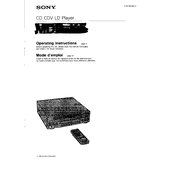
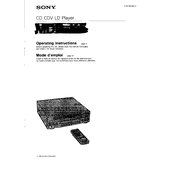
To connect the Sony MDP-K5 to a TV, use the RCA audio/video cables provided. Connect the video output of the MDP-K5 to the video input on the TV, and the audio outputs to the corresponding audio inputs. Ensure the TV is set to the correct input source.
If the disc does not play, ensure it is clean and without scratches. Check that the disc is inserted correctly, label side up. Also, make sure the disc format is compatible with the MDP-K5. If the issue persists, try a different disc to determine if the issue is with the player or the disc.
To clean the laser lens, use a lens cleaning disc designed for CD/DVD players. Follow the instructions provided with the cleaning disc, and do not attempt to manually clean the lens as it can be easily damaged.
The Sony MDP-K5 is compatible with LaserDiscs and CDs. It does not support DVDs or Blu-ray discs. Ensure the disc format matches the player's capabilities for optimal performance.
To improve audio output quality, ensure that the audio cables are securely connected and not damaged. You can also connect the MDP-K5 to a stereo receiver or home theater system for enhanced audio performance. Adjust the audio settings on the connected devices as needed.
Check that all video cables are connected properly and that the TV is set to the correct input source. Verify that the disc is compatible and properly inserted. If the issue persists, try connecting to a different TV or using different cables.
To reset the Sony MDP-K5 to factory settings, turn off the unit and unplug it from the power source for a few minutes. Plug it back in and turn it on. If specific settings need to be reset, refer to the user manual for detailed instructions.
The Sony MDP-K5 does not have built-in speaker outputs. To connect external speakers, use an amplifier or receiver that accepts audio input from the MDP-K5, then connect your speakers to the amplifier or receiver.
Ensure all connections are secure and try playing a different disc to rule out disc-related issues. If using an external audio system, check for any delay settings that can be adjusted. Updating the connected system's firmware may also resolve sync issues.
Regularly clean the exterior with a soft, dry cloth. Use a lens cleaning disc to maintain the laser lens. Ensure the unit is placed in a well-ventilated area to prevent overheating. Periodically check all cables and connections for wear and replace them if necessary.