Sony MC-P10 Operating Instructions
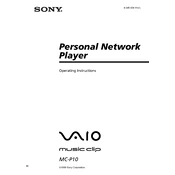
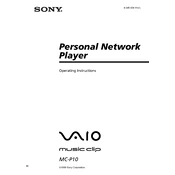
To connect the Sony MC-P10 to a computer, use the provided USB cable. Connect one end to the MC-P10 and the other to an available USB port on your computer. Ensure the device is powered on.
If the MC-P10 is not charging, check the USB cable and power adapter for any damage. Try using a different power source or adapter. Ensure the charging port on the MC-P10 is clean and free from debris.
To reset the MC-P10 to factory settings, go to the settings menu, select 'Reset', and confirm the action. This will erase all data and restore the device to its original state.
The Sony MC-P10 supports a variety of file formats including MP3, WAV, and AAC for audio, as well as JPEG and PNG for images. Ensure files are properly formatted before transferring.
To update the firmware, visit the Sony support website, download the latest firmware version, and follow the on-screen instructions for installation. Ensure the device is fully charged before starting the update process.
If the MC-P10 is not recognized, try using a different USB port or cable. Ensure the drivers are up-to-date and that the device is in the correct mode for file transfer. Restart both the computer and the MC-P10 if necessary.
To extend battery life, reduce screen brightness, turn off wireless connections when not in use, and close unused applications. Regularly charging the device before it fully discharges can also help maintain battery health.
Yes, the Sony MC-P10 can be used while it is charging. However, it is advisable to avoid using resource-intensive applications to ensure optimal charging efficiency.
Connect the external storage device to your computer, then connect the MC-P10. Use file management software to drag and drop files from the MC-P10 to the external device. Ensure both devices are properly connected and recognized by the computer.
If the screen freezes, perform a soft reset by holding the power button until the device restarts. If the problem persists, consider a factory reset after backing up your data.