Sony LX900 Operating Instructions
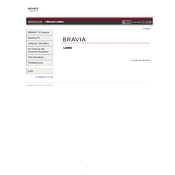
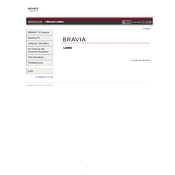
To connect your Sony LX900 to a Wi-Fi network, press the 'Home' button on the remote, navigate to 'Settings', then to 'Network', and select 'Network Setup'. Choose 'Wireless Setup' and follow the on-screen instructions to connect to your Wi-Fi network.
If your Sony LX900 screen is flickering, try performing a soft reset by unplugging the TV from the power source for about 60 seconds, then plugging it back in. If the issue persists, ensure that all cables are securely connected and check for any system updates.
To update the firmware on your Sony LX900, press the 'Home' button, go to 'Settings', select 'Support', and then choose 'Software Update'. Follow the on-screen instructions to download and install the latest firmware version.
If there is no sound from your Sony LX900, check the volume settings on the TV and remote. Ensure that the TV is not muted and the volume is turned up. Also, verify that external speakers or sound systems are correctly connected and powered on.
To enable HDR mode on the Sony LX900, press 'Home' on your remote, navigate to 'Settings', select 'Picture & Display', and then 'Picture Adjustments'. Choose 'Advanced Settings' and enable 'HDR Mode'. Ensure your content supports HDR.
If your Sony LX900 is not turning on, ensure that it is properly plugged into a working power outlet. Check for any blown fuses in your home's electrical panel. If the TV still does not turn on, try a different power cable or contact Sony support.
To improve picture quality on your Sony LX900, go to 'Settings' > 'Picture & Display' > 'Picture Adjustments'. Adjust settings like 'Brightness', 'Contrast', and 'Sharpness'. You can also activate 'Picture Mode' to 'Cinema' or 'Game' based on your preference.
To perform a factory reset on your Sony LX900, press 'Home', navigate to 'Settings', select 'Storage & Reset', and choose 'Factory Data Reset'. Confirm the action to reset the TV to its original settings.
If your Sony LX900 is not detecting HDMI devices, ensure the HDMI cable is securely connected to both the TV and the device. Try using a different HDMI cable or port. Also, check if the HDMI input is correctly selected on the TV.
To adjust the audio delay on your Sony LX900, press 'Home', go to 'Settings', select 'Sound', and then 'Audio Output'. Under 'Advanced Settings', adjust the 'A/V Sync' to synchronize the audio with the video.