Sony KDL-65S990A Operating Instructions
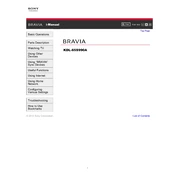
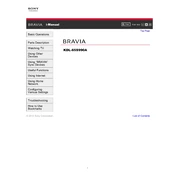
To perform a factory reset: Go to 'Home' > 'Settings' > 'System Settings' > 'Customer Support' > 'Factory Settings'. Select 'OK' to confirm and reset the TV to its original settings.
Check the HDMI or other connection cables for any damage or looseness. Try replacing them if necessary. Ensure that the TV's firmware is up to date by visiting the Sony support website.
Press 'Home' on your remote, go to 'Settings' > 'Network' > 'Network Setup' > 'Wireless Setup'. Follow the on-screen instructions to select and connect to your wireless network.
Ensure the power cord is securely connected to both the TV and the wall outlet. Check if the outlet is working by testing another device. If the problem persists, unplug the TV for a minute, then plug it back in and try again.
To update the software: Press 'Home' on your remote, go to 'Settings' > 'Customer Support' > 'Software Update'. Follow the prompts to check for and install any available updates.
Check if the TV is muted or if the volume is set to zero. Ensure that all audio cables are connected properly. Navigate to 'Settings' > 'Sound' to check the settings and ensure the correct audio output is selected.
Yes, you can use a universal remote. Ensure it is compatible with Sony TVs. Follow the universal remote's manual to program it to work with your Sony TV model.
Press the 'Options' button on your remote, select 'Subtitle' and then choose 'On'. Alternatively, go to 'Settings' > 'Digital Setup' > 'Subtitle Setup' to manage subtitle settings.
Use a soft, dry microfiber cloth to gently wipe the screen. Avoid using any liquid cleaners or sprays directly on the screen to prevent damage.
Press 'Home' on your remote, go to 'Settings' > 'Picture & Display'. Here you can adjust settings such as brightness, contrast, and color to your preference.