Sony KDL-48W600B Operating Instructions
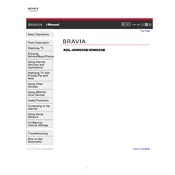
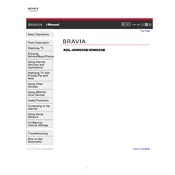
To connect your Sony KDL-48W600B to Wi-Fi, press the Home button on your remote control, go to Settings > Network > Network Setup > Set up network connection, and follow the on-screen instructions to select your Wi-Fi network and enter the password.
If your Sony KDL-48W600B is not turning on, check if the power cord is securely connected to both the TV and the power outlet. Ensure the outlet is working by testing it with another device. If the problem persists, try resetting the TV by unplugging it for a few minutes and then plugging it back in.
To update the firmware on your Sony KDL-48W600B, press the Home button on your remote, go to Settings > Product Support > Software Update, and select 'Network.' Follow the on-screen instructions to complete the update. Ensure your TV is connected to the internet during the process.
To perform a factory reset on your Sony KDL-48W600B, press the Home button on your remote, navigate to Settings > System Settings > Customer Support > Factory Settings, and follow the prompts to reset your TV to its original settings.
If there is no sound, check if the volume is muted or set to a very low level. Ensure the audio output settings are correct by going to Settings > Sound. If using external speakers, ensure they are properly connected and powered on.
You can connect external devices to your Sony KDL-48W600B using HDMI, USB, or AV inputs located on the back or side panel of the TV. Select the appropriate input source using the Input button on your remote.
Screen flickering can be caused by a loose cable connection, electrical interference, or incorrect settings. Check all cables are securely connected, eliminate any nearby electronic devices that might cause interference, and try adjusting the picture settings from the menu.
To change the picture mode, press the Home button on your remote, go to Settings > Picture & Display > Picture Adjustments > Picture Mode, and select your preferred mode such as Vivid, Standard, or Custom.
Yes, you can use the Sony KDL-48W600B as a computer monitor by connecting your computer to the TV using an HDMI cable. Ensure your computer's display settings match the TV's resolution for optimal display quality.
To enable subtitles, press the Home button on your remote, go to Settings > Channel Setup > Digital Setup > Subtitle Setting, and turn subtitles on. You can also enable subtitles directly from the Options menu while watching a program.