Sony KDL-47W802A Operating Instructions
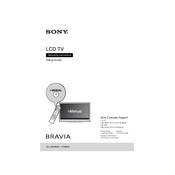
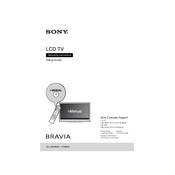
To perform a factory reset, press the "Home" button on your remote control. Navigate to "Settings" > "System Settings" > "Customer Support" > "Factory Settings". Confirm the reset when prompted.
First, check the HDMI or other input cables for secure connections. If the issue persists, try resetting the picture settings by going to "Settings" > "Picture & Display" > "Picture Adjustments" and selecting "Reset".
To update the software, press the "Home" button, then go to "Settings" > "Product Support" > "Software Update". Ensure your TV is connected to the internet to download updates.
Check if the "Mute" button on the remote is activated. Ensure that the volume is turned up and the correct audio output is selected in "Settings" > "Sound" > "Speakers".
Press the "Home" button, navigate to "Settings" > "Network" > "Network Setup". Select "Wireless Setup" and follow the on-screen instructions to connect to your Wi-Fi network.
For optimal movie viewing, go to "Settings" > "Picture & Display" > "Picture Mode" and select "Cinema". Adjust "Brightness" and "Contrast" as needed for your environment.
Ensure the power cord is securely connected and try a different outlet. Check the remote batteries. If the standby light is on, press the power button on the TV directly.
To enable parental controls, go to "Settings" > "System Settings" > "Parental Lock (Rating)" and set a PIN. Adjust the settings for age restrictions and content blocking as needed.
Yes, download the "Sony Video & TV SideView" app from your app store. Connect your phone and TV to the same Wi-Fi network and follow the app instructions to pair them.
Turn off the TV and unplug it. Use a soft, dry microfiber cloth to gently wipe the screen. Avoid using liquid cleaners or spraying anything directly on the screen.