Sony KDL-46V25L1 Operating Instructions
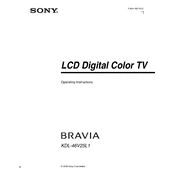
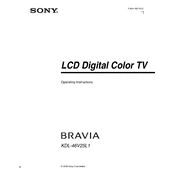
To perform a factory reset, press the 'Home' button on your remote, navigate to 'Settings', select 'System Settings', choose 'Customer Support', and then select 'Factory Settings'. Confirm your selection to reset.
Ensure the volume is up and not muted. Check if external speakers are properly connected. Also, navigate to 'Settings' > 'Sound' to ensure correct audio output settings.
Press the 'Home' button on your remote, go to 'Settings', select 'Network', and choose 'Network Setup'. Follow the on-screen instructions to connect to your Wi-Fi network.
Check all cable connections and ensure they are secure. Try adjusting the 'Picture' settings under 'Settings' > 'Picture & Display'. Consider resetting the picture settings to default.
Go to 'Settings', select 'Customer Support', and then choose 'Software Update'. If a new update is available, follow the prompts to install it. Ensure your TV is connected to the internet.
Use HDMI, component, or composite cables to connect your devices. Select the appropriate input source using the 'Input' button on your remote.
Check if the 'Sleep Timer' or 'Idle TV Standby' feature is enabled under 'Settings' > 'System Settings'. Disable them if necessary. Also, ensure your power cable is securely connected.
Adjust the 'Picture' settings in 'Settings' > 'Picture & Display'. Consider using the 'Picture Mode' options such as 'Cinema' or 'Vivid' for different viewing experiences.
Locate the manual control buttons on the side or bottom of the TV. Use the 'Menu' button to access the on-screen menu and navigate using the volume and channel buttons.
Ensure the USB device is formatted to a compatible file system such as FAT32. Try using a different USB port on the TV. Check if the USB device works on another device to rule out issues with the USB itself.