Sony KDL-46HX750 Operating Instructions
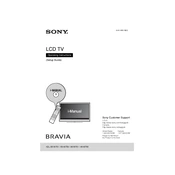
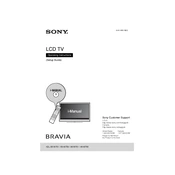
To perform a factory reset, press the 'Home' button on your remote, navigate to 'Settings', then 'System Settings', and select 'Reset'. Choose 'Factory Data Reset' and follow the on-screen instructions.
Ensure that the HDMI cables are securely connected. Check the 'Picture' settings in the menu and adjust the picture mode. If the issue persists, try resetting the picture settings to default.
Press the 'Home' button, go to 'Settings', select 'Network', then 'Network Setup', and choose 'Wireless Setup'. Follow the prompts to select and connect to your Wi-Fi network.
First, replace the batteries in the remote. If it still doesn't work, ensure there's no obstruction between the remote and the TV sensor. You can also try resetting the remote by removing the batteries and pressing each button once.
Go to 'Settings', select 'Product Support', then 'Software Update'. Choose 'Network' to search for updates online and follow the prompts to install any available updates.
Check if the TV is muted or if the volume is set too low. Ensure that the audio cables are properly connected. You can also try resetting the audio settings in the TV menu.
Yes, your TV supports screen mirroring. Ensure both devices are connected to the same Wi-Fi network. On your smartphone, select the 'Screen Mirroring' option and choose your TV from the list of devices.
Turn off and unplug the TV. Use a soft, dry cloth to gently wipe the screen. Avoid using chemical cleaners or water directly on the screen to prevent damage.
Ensure your router is working properly and is placed near the TV. Restart both your router and TV. If the problem continues, try connecting the TV using a wired Ethernet connection for a more stable connection.
Press the 'Home' button, go to 'Settings', select 'Picture & Display', and then 'Picture Adjustment'. From there, you can adjust settings like brightness, contrast, and color to your preference.