Sony KDL-46EX523 Operating Instructions
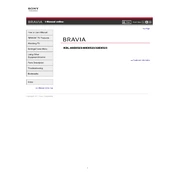
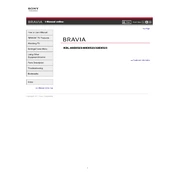
To connect your TV to a Wi-Fi network, press the 'Home' button on your remote, navigate to 'Settings' > 'Network' > 'Network Setup', and select 'Wireless Setup'. Follow the on-screen instructions to choose your network and enter the password.
Check if the power cord is properly connected to both the TV and the electrical outlet. Ensure the outlet is working by testing it with another device. If the TV still doesn't turn on, try resetting it by unplugging it for a few minutes and then plugging it back in.
Press the 'Home' button on your remote, go to 'Settings' > 'Product Support' > 'Software Update', and select 'Network'. If an update is available, follow the on-screen instructions to install it. Ensure your TV is connected to the internet during this process.
Adjust the picture settings by pressing the 'Home' button, navigating to 'Settings' > 'Picture & Display' > 'Picture Adjustments'. Experiment with settings like 'Brightness', 'Contrast', and 'Color' to suit your preference.
First, check the volume level and ensure the TV is not muted. Verify that external devices are connected properly. Go to 'Settings' > 'Sound' > 'Speakers' and ensure the correct output is selected. Consider performing a sound test to diagnose the issue further.
Press the 'Home' button, navigate to 'Settings' > 'System Settings' > 'General Set-up' > 'Factory Settings', and confirm the reset. Note that this will erase all personalized settings and data.
Use the audio output ports on the back of the TV to connect external speakers. You may use either the digital optical audio out or the headphone jack, depending on your speaker setup. Adjust the audio settings to output sound through the external speakers.
Turn off and unplug the TV. Use a soft, dry microfiber cloth to gently wipe the screen. For stubborn smudges, lightly dampen the cloth with distilled water or a 50/50 mixture of water and white vinegar. Avoid using paper towels or harsh chemicals.
Ensure your router is close enough to the TV and there are no large obstructions. Check for firmware updates for both the TV and the router. You may also try resetting your network settings on the TV and reconnecting to the Wi-Fi network.
While watching a program, press the 'Options' button on your remote, select 'Subtitle', and choose 'Subtitle Settings'. From there, you can enable or disable subtitles and adjust their appearance.