Sony KDL-42W800A Operating Instructions
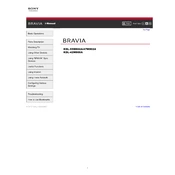
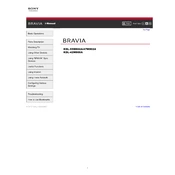
To connect your Sony KDL-42W800A to a Wi-Fi network, go to 'Settings' > 'Network' > 'Network Setup' > 'Easy' > 'Wi-Fi'. Choose your network from the list and enter the password if required.
Check if the TV is muted or if the volume is set to zero. Ensure that the audio output settings are correct and the external audio devices are properly connected.
To update the software, press the 'Home' button on your remote, go to 'Settings' > 'Customer Support' > 'Software Update', and follow the on-screen instructions.
Ensure that the input source is providing a high-definition signal. Adjust the picture settings in the 'Picture' menu to enhance clarity.
Go to 'Settings' > 'System Settings' > 'General Set-up' > 'Factory Settings' and follow the prompts to reset the TV to its original settings.
For the best movie-watching experience, set the TV to 'Cinema' or 'Movie' mode in the 'Picture' settings to enhance color and contrast.
You can connect external speakers via the audio output ports on the TV. Use an HDMI ARC, optical cable, or audio jack, depending on your speaker system.
First, replace the batteries. If the issue persists, ensure there are no obstructions between the remote and the TV sensor, and try resetting the remote.
Press the 'Home' button on the remote, navigate to 'All Apps', and select the 'Internet Browser' application to start browsing.
Yes, you can use the 'Screen Mirroring' feature. Press the 'Input' button on the remote and select 'Screen Mirroring' to connect compatible devices.