Sony KDL-40W600B Operating Instructions
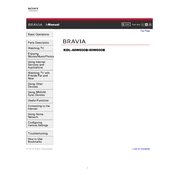
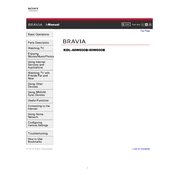
To connect your Sony KDL-40W600B to Wi-Fi, go to the 'Home' menu, select 'Settings', then 'Network', and choose 'Network Setup'. Select 'Set up network connection', choose 'Wi-Fi', and follow the on-screen instructions to connect to your network.
If your Sony KDL-40W600B is not turning on, check if the power cord is properly connected. Try using a different power outlet. If the issue persists, perform a power reset by unplugging the TV for a few minutes and then plugging it back in.
To update the software on your Sony KDL-40W600B, press the 'Home' button, navigate to 'Settings', and select 'Customer Support'. Then choose 'Software Update' and follow the prompts to check for and install available updates.
If the screen is flickering, ensure all cables are securely connected. Check for any nearby electronic devices that might cause interference. If the problem persists, try resetting the picture settings to default in the 'Picture' menu.
To perform a factory reset, press the 'Home' button, go to 'Settings', select 'System Settings', then 'Customer Support', and choose 'Factory Settings'. Confirm the reset and follow the on-screen instructions.
Yes, you can control your Sony KDL-40W600B using a smartphone by downloading the 'Video & TV SideView' app from the App Store or Google Play. Connect the TV and smartphone to the same Wi-Fi network and follow the app instructions.
To enhance picture quality, adjust the 'Picture Mode' to suit your viewing preference. You can also fine-tune settings like backlight, brightness, contrast, and color in the 'Picture Adjustments' menu.
If there's no sound, ensure the volume is not muted and is turned up. Check audio output settings and make sure the correct output is selected. Verify that cables are connected properly and try a different source or channel.
To connect external speakers, use the audio output jacks on the back of the TV. Connect the speakers using an appropriate cable, such as an optical audio cable, and configure the audio settings in the TV menu to route sound to the external speakers.
If the remote is not working, replace the batteries and ensure they are inserted correctly. Check for any obstructions between the remote and the TV. If still unresponsive, try resetting the remote by removing the batteries and pressing all buttons.