Sony KDL-40W580B v2 Operating Instructions
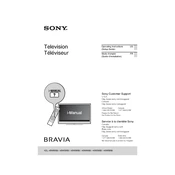
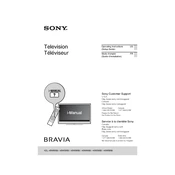
To connect your Sony KDL-40W580B to Wi-Fi, press the 'Home' button on your remote, navigate to 'Settings,' select 'Network,' and then choose 'Network Setup.' Follow the on-screen instructions to select your Wi-Fi network and enter the password.
If your Sony KDL-40W580B is not turning on, ensure that it is properly plugged into a power outlet. Check the power strip or surge protector if you are using one. Try a different outlet if necessary. If the issue persists, unplug the TV for a few minutes and then plug it back in.
To reset your Sony KDL-40W580B to factory settings, press the 'Home' button on your remote, go to 'Settings,' select 'System Settings,' and then choose 'Customer Support.' From there, select 'Factory Settings' and confirm your selection to reset.
If there is no sound, check the volume level on your TV and remote. Ensure that the TV is not muted. Verify that external speakers or sound systems are properly connected if being used. Additionally, check the audio output settings in the TV's menu.
To update the software, press the 'Home' button on your remote, go to 'Settings,' select 'Customer Support,' and then choose 'Software Update.' Follow the on-screen instructions to check for and install any available updates.
The blinking red light usually indicates an error or malfunction. Count the number of blinks and refer to the user manual or Sony support website to determine the specific error code and suggested troubleshooting steps.
Yes, you can use a universal remote with your Sony KDL-40W580B. Ensure that the remote is compatible and programmed correctly for Sony TVs by following the instructions provided with the remote.
To enable closed captions, press the 'Home' button on your remote, go to 'Settings,' select 'Digital Set-up,' then 'Subtitle Set-up,' and turn on the 'Subtitle' option. Adjust additional settings as desired.
To adjust picture settings, press the 'Home' button on your remote, navigate to 'Settings,' and select 'Picture & Display.' From there, you can adjust settings such as brightness, contrast, and color to your preference.
To clean the screen, turn off the TV and use a soft, dry microfiber cloth to gently wipe the screen. Avoid using harsh chemicals or abrasive materials. For stubborn smudges, slightly dampen the cloth with water or a screen-safe cleaner.