Sony KDL-40SL140 Operating Instructions
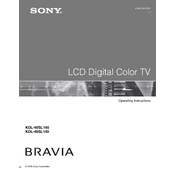
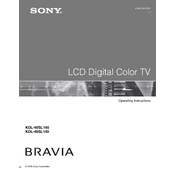
To perform a factory reset on your Sony KDL-40SL140, press the 'Menu' button on the remote control. Navigate to 'Settings', select 'System Settings', and then choose 'Factory Reset'. Confirm your selection to reset the TV to its original settings.
Ensure that the volume is not muted or set too low. Check the audio output settings and make sure the correct audio output source is selected. Additionally, verify all cable connections and try connecting to a different input source.
Visit the official Sony support website and download the latest firmware for the KDL-40SL140. Transfer the firmware file to a USB drive, then insert the USB drive into the TV's USB port. Follow the on-screen instructions to complete the update process.
Check the input source and ensure it is delivering a high-quality signal. Adjust the picture settings on the TV, such as brightness, contrast, and sharpness. If using an external device, verify the quality of the cables and connections.
Locate the audio output ports on the back of the TV. Connect your external speakers using either the RCA or optical audio outputs. Ensure the TV's audio output settings are configured to send sound through the connected speakers.
Check if the sleep timer or power-saving mode is activated in the TV's settings. It could also be due to overheating, so ensure the TV is well-ventilated. If the problem persists, it may require professional servicing.
Turn off the TV and unplug it from the power source. Use a soft, dry microfiber cloth to gently wipe the screen. Avoid using any chemicals or cleaning agents, as they may damage the screen.
Yes, the Sony KDL-40SL140 is VESA-compatible for wall mounting. Ensure you use a compatible wall mount bracket and follow the installation instructions carefully to securely mount the TV on the wall.
The Sony KDL-40SL140 supports multiple video inputs, including HDMI, component, and composite inputs. Ensure you use the correct input type for your connected device for optimal video quality.
Press the 'Menu' button on your remote control, go to 'Settings', and select 'Closed Captions'. Choose 'On' and adjust the caption settings as desired. Ensure the source you are watching supports closed captions.