Sony KDL-40S504 Operating Instructions
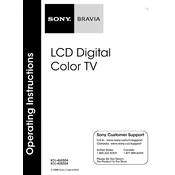
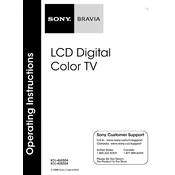
The Sony KDL-40S504 does not have built-in Wi-Fi. You will need to connect it to the internet using an Ethernet cable or use an external streaming device with Wi-Fi capability.
Check the volume level and ensure it is not muted. Verify that the audio cables are properly connected, and try different input sources to rule out the possibility of an input-specific issue.
To perform a factory reset, press 'Home' on the remote, navigate to 'Settings', then 'System Settings', and select 'Factory Settings'. Follow the on-screen instructions to complete the reset.
Check for loose or damaged cables and ensure that they are securely connected. If the issue persists, try adjusting the picture settings or updating the TV's firmware if available.
To update the firmware, navigate to 'Settings' from the Home menu, select 'Customer Support', then 'Software Update'. Follow the prompts to download and install any available updates.
For watching sports, it is recommended to use the 'Sports' picture mode. You can access this by pressing 'Options' on the remote, selecting 'Picture Mode', and choosing 'Sports'.
Ensure that the TV is plugged into a working power outlet. Check if the power cable is securely connected and try using the power button on the TV itself. If it still doesn't turn on, consider contacting support.
Activate the 'Game' mode by pressing 'Options' on the remote, selecting 'Picture Mode', and choosing 'Game'. This will reduce processing time and improve response.
Yes, you can use a universal remote. Ensure it is compatible with Sony TVs and follow the remote's instructions to program it to work with your TV.
First, replace the batteries and check for any obstructions between the remote and the TV. If the issue persists, try resetting the remote by removing the batteries and pressing all the buttons twice.