Sony KDL-40R350D Operating Instructions
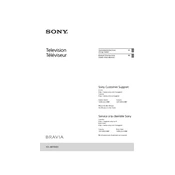
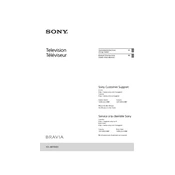
To perform a factory reset on your Sony KDL-40R350D, press the 'Home' button on your remote, navigate to 'Settings', select 'System Settings', choose 'Customer Support', and finally select 'Factory Settings'. Confirm the reset when prompted.
If your Sony KDL-40R350D is not turning on, check if the power cord is securely plugged into both the TV and the power outlet. Ensure the outlet is functioning by testing it with another device. If the issue persists, try resetting the TV by unplugging it for a few minutes and then plugging it back in.
To update the software on your Sony KDL-40R350D, press the 'Home' button, go to 'Settings', select 'Customer Support', and then choose 'Software Update'. Follow the on-screen instructions to complete the update process.
If there is no sound, check that the TV is not muted and the volume is turned up. Verify that external devices are properly connected. You can also go to 'Settings', select 'Sound', and ensure the correct audio output is selected.
The Sony KDL-40R350D does not support Wi-Fi connectivity as it is not a smart TV. However, you can connect external streaming devices that offer Wi-Fi support to access online content.
To improve picture quality, ensure that the input source is HD or better. You can also adjust the picture settings by pressing 'Home', going to 'Settings', selecting 'Picture', and customizing the settings such as brightness, contrast, and sharpness.
To connect external speakers, use the audio output port on the TV. You can connect via the headphone jack or the digital audio output using the appropriate cables. Ensure that the TV's audio settings are adjusted to output sound through external speakers.
First, check the batteries in the remote control and replace them if necessary. Ensure there are no obstructions between the remote and the TV. If the problem persists, try resetting the remote by removing the batteries and pressing all the buttons twice.
To mount your Sony KDL-40R350D on the wall, use a compatible VESA wall mount. Follow the instructions provided with the wall mount kit and ensure the mount is securely fastened to the wall. It is recommended to seek professional installation if unsure.
To access HDMI inputs, press the 'Input' button on your remote control. Use the navigation keys to select the desired HDMI input source and confirm your selection.