Sony KDL-40HX750 Operating Instructions
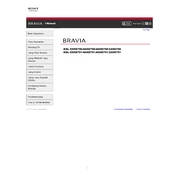
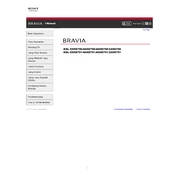
To connect your Sony KDL-40HX750 to a Wi-Fi network, press the 'Home' button on your remote, navigate to 'Settings', then 'Network', and select 'Network Setup'. Choose 'Wireless Setup' and follow the on-screen instructions to select your Wi-Fi network and enter the password.
First, ensure the TV is plugged in and the power outlet is working. Try pressing the power button on the TV instead of the remote. If the TV still does not turn on, unplug it for a few minutes, then plug it back in and try again.
To perform a factory reset, press the 'Home' button, go to 'Settings', then 'System Settings', 'Setup', and select 'Reset'. Choose 'Factory Settings' and confirm your selection to reset the TV to its original settings.
Ensure your TV is connected to the internet. Go to 'Settings', select 'Product Support', then 'Software Update' and choose 'Network'. The TV will search for software updates and prompt you if an update is available.
Check if the source resolution matches your TV's resolution. You can also adjust the picture settings by pressing 'Home', going to 'Settings', selecting 'Picture & Display', and adjusting options like 'Sharpness' and 'Motionflow'.
Press the 'Options' button on your remote while watching a program. Navigate to 'Subtitle Setting' and turn the subtitles 'On'. You can also select the preferred subtitle language if available.
Check if the TV is muted or if the volume is too low. Verify the audio output settings in 'Settings', under 'Sound'. Ensure external devices, like speakers, are properly connected and powered on.
Connect the external speakers using the TV's audio outputs, such as the HDMI ARC, optical, or headphone jack. Then, go to 'Settings', select 'Sound', and adjust the 'Speaker' setting from 'TV Speaker' to 'Audio System'.
Press the 'Home' button, go to 'Settings', then 'Picture & Display', and select 'Screen'. From there, you can adjust 'Wide Mode' and 'Auto Wide' settings to modify the picture size.
Check the batteries in the remote and replace them if necessary. Ensure there are no obstructions between the remote and the TV. Try resetting the remote by removing the batteries and pressing all the remote buttons for 3 seconds before reinserting the batteries.