Sony KDL-40EX645 Operating Instructions
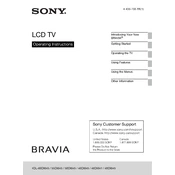
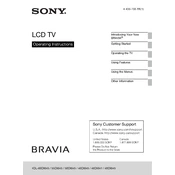
To connect your Sony KDL-40EX645 to Wi-Fi, press the 'Home' button on your remote, navigate to 'Settings', select 'Network', and then 'Network Setup'. Choose 'Wireless Setup' and follow the on-screen instructions to select your Wi-Fi network and enter the password.
If your Sony KDL-40EX645 screen is blank, ensure the TV is securely plugged in and powered on. Check all cable connections, especially HDMI cables. Try resetting your TV by unplugging it for a few minutes and then plugging it back in. If the problem persists, perform a factory reset through the TV menu.
To perform a factory reset on your Sony KDL-40EX645, press the 'Home' button, go to 'Settings', select 'System Settings', then 'Customer Support'. Choose 'Factory Settings' and confirm your choice to reset the TV to its original settings.
Ensure the volume is turned up and not muted. Check the audio output settings and ensure the correct output is selected. Verify that external audio devices are properly connected. If using external speakers, ensure they are powered on and functioning.
To update the firmware, press 'Home' on your remote, go to 'Settings', select 'Product Support', then choose 'Software Update'. Follow the on-screen instructions to check for and install updates. Make sure your TV is connected to the internet.
For optimal picture quality, go to 'Settings', select 'Picture & Display', and choose 'Picture Adjustments'. Start with the 'Standard' mode and adjust the brightness, contrast, and color to your preference. Consider using 'Cinema' mode for watching movies.
To enable parental controls, press 'Home', go to 'Settings', select 'Parental Lock', and enter a 4-digit PIN. From there, you can block specific channels, set viewing restrictions, and manage input locks.
Yes, you can use screen mirroring. Press 'Home', navigate to 'Applications', and select 'Screen Mirroring'. Ensure your mobile device supports Miracast and is also connected to the same Wi-Fi network as your TV.
Press 'Home' on your remote, go to 'Settings', select 'Sound', and then 'Sound Adjustments'. You can adjust the bass, treble, and balance settings. For enhanced sound, consider enabling 'Surround Sound' or setting the 'Sound Mode' to 'Cinema'.
Ensure the remote has working batteries and is pointed directly at the TV. Try removing any obstructions in the remote's line of sight to the TV. If the issue persists, reset the remote by removing the batteries and pressing all buttons for a few seconds before reinserting the batteries.