Sony KDL-40EX620 Operating Instructions
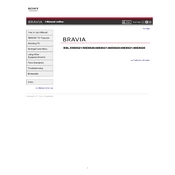
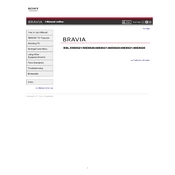
To connect your Sony KDL-40EX620 to a wireless network, press the 'HOME' button on your remote control, navigate to 'Settings', select 'Network', then 'Network Setup', and choose 'Wireless Setup'. Follow the on-screen instructions to select your Wi-Fi network and enter the password.
First, ensure the TV is plugged into a working power outlet. Check if the power indicator light is on. If not, try a different outlet or power cable. If the TV still won't turn on, perform a power reset by unplugging it for a few minutes before plugging it back in.
To update the firmware, press the 'HOME' button on your remote, go to 'Settings', select 'Product Support', and then 'Software Update'. Choose 'Network' if your TV is connected to the internet, or 'USB' if you are using a USB drive with the firmware file. Follow the instructions on the screen.
Ensure the volume is turned up and not muted. Check the audio output settings under 'Settings' > 'Sound'. Make sure external devices are properly connected and set to the correct input. If using external speakers, ensure they are powered and connected correctly.
To perform a factory reset, press the 'HOME' button, go to 'Settings', select 'System Settings', then 'General Set-up', and choose 'Factory Settings'. Confirm the reset when prompted. Note that this will erase all custom settings.
Press the 'HOME' button on your remote, navigate to 'Settings', then 'Picture & Display'. Here you can adjust settings such as brightness, contrast, and color. You can also choose from preset modes like 'Vivid', 'Standard', and 'Cinema'.
The Sony KDL-40EX620 supports video formats such as MPEG1, MPEG2PS, MPEG2TS, AVCHD, MP4, and AVI. Ensure your files are encoded in these formats for successful playback via USB.
To enable subtitles, press the 'OPTIONS' button on your remote while watching a program, then select 'Subtitle Settings'. Choose your preferred subtitle option from the available languages.
Check the input source and ensure it's providing a high-definition signal. Adjust the picture settings under 'Settings' > 'Picture & Display'. Ensure all cables are properly connected and in good condition. If using an antenna, adjust its position for better reception.
To set up parental controls, press the 'HOME' button, go to 'Settings', select 'Parental Lock', and enter your PIN. From here, you can block certain channels and set age restrictions for content.