Sony KDL-32W700B Operating Instructions
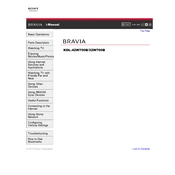
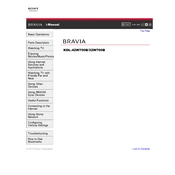
To connect your TV to Wi-Fi, press the 'Home' button on your remote, go to 'Settings', select 'Network', choose 'Network Setup', and then select 'Wireless Setup'. Follow the on-screen instructions to select your Wi-Fi network and enter the password.
Ensure the TV is powered on and the correct input is selected. Check if all cables are properly connected. If the issue persists, try performing a power reset by unplugging the TV for a few minutes and then plugging it back in.
Press the 'Home' button, navigate to 'Settings', select 'Customer Support', then 'Software Update'. Choose 'Network' to update via the internet or 'USB' if you have downloaded the update to a USB drive. Follow the prompts to complete the update.
Check if the TV is muted or if the volume is set to a low level. Ensure external devices are properly connected and that the TV speakers are set as the audio output in the settings. If using external speakers, check their connections.
Press the 'Home' button, go to 'Settings', select 'Customer Support', choose 'Factory Settings', and then confirm. This will reset your TV to its original settings, so make sure to back up any important data.
Yes, the Sony KDL-32W700B is VESA compatible. Refer to the TV's manual for the correct VESA pattern and ensure you use a compatible wall mount bracket.
Press the 'Home' button, navigate to 'Settings', select 'Digital Set-up', then 'Subtitle Setting'. Choose 'Subtitle' and turn it on. You can also adjust the subtitle language and style from this menu.
Ensure all cables are securely connected. Try using different ports or cables to identify if the issue is with the TV or the external device. Check the external device's settings and ensure it is powered on.
Replace the batteries and ensure they are inserted correctly. Point the remote towards the TV and remove any obstructions. If it still doesn’t work, try resetting the remote by removing the batteries and pressing each button once before reinserting the batteries.
Press the 'Home' button, go to 'Settings', select 'Picture & Display', and then adjust settings such as brightness, contrast, and color from the 'Picture Adjustments' menu to suit your preferences.