Sony KDL-32R420B Operating Instructions
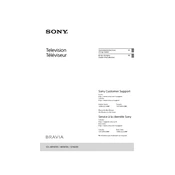
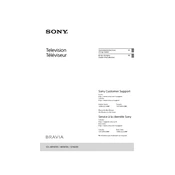
To perform a factory reset, press the 'Home' button on your remote. Navigate to 'Settings', then 'System Settings'. Select 'Customer Support' and choose 'Factory Settings'. Confirm the reset by selecting 'OK'.
Ensure that the power cord is securely connected to both the TV and the wall outlet. Check if the power indicator light is on. If not, try using a different outlet or check the fuse.
Press the 'Home' button, go to 'Settings', and select 'Customer Support'. Choose 'Software Update' and follow the on-screen instructions to download and install the latest firmware.
Check if the 'Mute' function is activated or if the volume is set to low. Verify that the audio cables are properly connected. You can also try resetting the sound settings to default in the menu.
Press the 'Home' button, go to 'Settings', select 'Network', and then 'Network Setup'. Choose 'Wireless Setup' and follow the instructions to connect to your Wi-Fi network.
For optimal picture quality, use the 'Cinema' or 'Custom' mode. Adjust the brightness, contrast, and color settings according to your viewing environment.
Check if the TV is on and the power indicator light is lit. Ensure the correct input source is selected. Try unplugging the TV for a few minutes and then restarting it.
Press the 'Subtitle' button on your remote control. If the button is unavailable, go to 'Settings', select 'Preferences', and then 'Subtitle Setting' to enable subtitles.
Turn off and unplug the TV. Use a soft, dry microfiber cloth to gently wipe the screen. Avoid using any liquids or cleaning agents.
Check and replace the batteries if necessary. Ensure there is no obstruction between the remote and the TV. If the issue persists, try resetting the remote or using the TV's manual controls.