Sony KDL-32R400A Operating Instructions
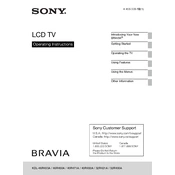
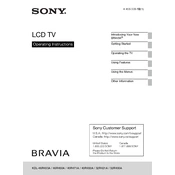
The Sony KDL-32R400A does not have built-in Wi-Fi capability. You can connect it to the internet using a wired connection via an Ethernet cable if you have a compatible external device like a streaming box.
First, ensure that the power cord is securely connected to both the TV and the wall outlet. Check if the power outlet is working by plugging in another device. If the TV still doesn't turn on, try a power reset by unplugging it for a few minutes and then plugging it back in.
To perform a factory reset, press the 'Home' button on your remote, navigate to 'Settings', select 'System Settings', and then choose 'Customer Support'. Select 'Factory Settings' and confirm the reset. This will erase all custom settings.
For optimal picture quality, go to 'Settings', select 'Picture', and choose 'Picture Mode'. 'Standard' is recommended for general viewing, while 'Cinema' is suitable for watching movies. Adjust 'Brightness', 'Contrast', and 'Color' to your preference.
The Sony KDL-32R400A does not support internet-based firmware updates. You will need to visit the Sony support website, download the latest firmware to a USB drive, and follow the instructions provided on the site to update your TV.
Check if the TV is muted or if the volume is set too low. Ensure that any external audio devices are connected properly. If using an external sound system, make sure the TV's 'Speaker' setting is configured correctly under 'Sound Settings'.
Connect external devices like a DVD player or gaming console using HDMI cables. Plug the HDMI cable into the HDMI port on the TV and the device. Switch the TV input to the corresponding HDMI port using the 'Input' or 'Source' button on the remote.
Replace the batteries in the remote control and ensure they are inserted correctly. If the issue persists, try resetting the remote by removing the batteries, pressing each button twice, and then reinserting the batteries. Also, ensure there are no obstructions between the remote and the TV.
Press the 'Home' button on your remote, go to 'Settings', select 'Preferences', and then choose 'Setup'. Select 'Closed Captions' and choose 'CC1' or another available option to enable captions.
Yes, the Sony KDL-32R400A is compatible with VESA wall mounts. Ensure you use a compatible mount and follow the instructions provided with the wall mount kit. Make sure the wall can support the weight of the TV.