Sony KDL-32N4000 Operating Instructions
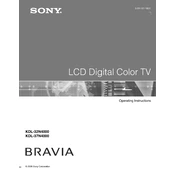
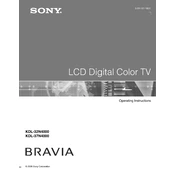
To connect external speakers, use the audio output port on the TV. You can connect via the headphone jack or optical audio output, depending on your speaker system's compatibility. Ensure the TV's audio settings are configured to output sound to external speakers.
Check if the power cable is securely connected to both the TV and the wall outlet. Ensure the outlet is working by testing with another device. If the standby light is off, try using a different power cable. If the problem persists, a professional service might be required.
To perform a factory reset, go to the 'Settings' menu, select 'System Settings', then 'Customer Support', and choose 'Factory Settings'. Confirm the reset by following the on-screen instructions. Note that this will erase all custom settings.
To update the software, ensure the TV is connected to the internet. Navigate to 'Settings', select 'System Settings', then 'Software Update'. Follow the prompts to download and install any available updates.
Ensure the volume is not muted and the correct audio output is selected. Check the audio settings to ensure speakers are selected as the primary output. If using external speakers, verify their connection.
Go to 'Settings', select 'Network', then 'Network Setup'. Choose 'Wireless Setup' and follow the prompts to select your Wi-Fi network and enter the password. Ensure the TV is within range of the router for a stable connection.
Check if the TV is on and the input source is correctly selected. Test with another device or HDMI cable. If the issue persists, try a power reset by unplugging the TV for a few minutes and then plugging it back in.
Press the 'Home' button, navigate to 'Settings', select 'Picture & Display', and 'Picture Adjustments'. From there, you can adjust settings like brightness, contrast, and color. Use the presets or customize your preferences.
Go to 'Settings', select 'Parental Lock', and enter a password. From there, you can restrict content based on ratings and block specific channels. Ensure to remember the password for future changes.
Turn off the TV and unplug it. Use a microfiber cloth slightly dampened with water to gently wipe the screen. Avoid using harsh chemicals or paper towels as they can damage the screen.