Sony KDL-32L504 Operating Instructions
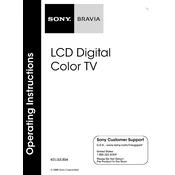
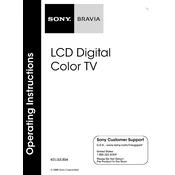
To perform a factory reset on your Sony KDL-32L504, press the 'Home' button on the remote, navigate to 'Settings', select 'System Settings', then choose 'Customer Support', and finally select 'Factory Settings'. Confirm your selection to reset the TV to its original settings.
First, ensure that all cables are securely connected. Try adjusting the brightness settings or unplugging the TV for a few minutes before plugging it back in. If the issue persists, consider performing a factory reset or contacting Sony support for further assistance.
The Sony KDL-32L504 does not have built-in Wi-Fi capabilities. To connect it to a network, you will need to use a wired Ethernet connection or an external streaming device that supports Wi-Fi.
Regularly dust the TV with a soft, dry cloth, and avoid using harsh chemicals or abrasive materials. Ensure that the ventilation openings are not blocked, and periodically check for software updates from Sony.
Yes, the Sony KDL-32L504 is compatible with VESA wall mounts. Ensure you use the correct size and weight rating for the mount, and follow the instructions carefully to safely install the TV on the wall.
Press the 'Input' or 'Source' button on the TV remote until you reach the desired HDMI input. You can also use the 'Home' menu to navigate to 'External Inputs' and select the appropriate HDMI source.
First, replace the batteries in the remote control. If it still doesn't work, ensure there are no obstructions between the remote and the TV sensor, and try resetting the remote by removing the batteries and pressing all buttons for a few seconds.
Adjust the picture settings through the 'Home' menu by selecting 'Settings', then 'Picture & Display'. Experiment with different modes like 'Cinema' or 'Vivid', and manually adjust settings like brightness, contrast, and color balance to suit your preference.
To update the software, navigate to 'Settings' > 'System Settings' > 'Software Update' and follow the on-screen instructions. Ensure the TV is connected to the internet or use a USB drive to perform a manual update if available.
Check that the power cord is securely connected and that the outlet is working. Try using the power button on the TV itself, and ensure the remote has fresh batteries. If the TV still does not power on, unplug it for a few minutes before trying again.