Sony KDL-32BX310 Operating Instructions
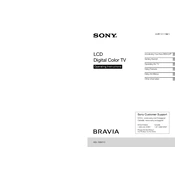
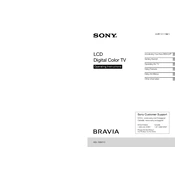
To set up your Sony KDL-32BX310, connect the TV to a power source, attach the antenna or cable, and follow the on-screen setup instructions to configure your language, region, and channel settings.
If your TV is not turning on, check if the power cord is securely connected to both the TV and the wall outlet. Ensure the remote control has working batteries. Try pressing the power button on the TV itself to rule out remote issues.
To enhance picture quality, adjust the picture settings such as brightness, contrast, and color from the TV menu. Ensure that the video source is of high quality and check the connections for any signal interference.
Check if the TV is muted or if the volume is set to a low level. Ensure that external speakers or sound systems are properly connected and configured. Try resetting the audio settings from the TV menu.
To update the firmware, visit the Sony support website, download the latest firmware update for the KDL-32BX310 model, and follow the provided instructions to install it via a USB drive.
The Sony KDL-32BX310 does not have built-in Wi-Fi capabilities. You may need to connect it to the internet using an Ethernet cable or via external devices like streaming sticks that support Wi-Fi.
Picture flickering can be caused by loose cables, incorrect display settings, or interference from nearby electronic devices. Check all connections, adjust the picture settings, and ensure no devices are causing interference.
To perform a factory reset, go to the TV's menu, navigate to the 'Settings' section, select 'System Settings,' then 'Customer Support,' and choose 'Factory Settings.' Confirm the reset to restore the TV to its original settings.
Regularly dust the screen and body of the TV with a soft, dry cloth. Avoid using harsh chemicals. Ensure that the ventilation slots are not blocked. Disconnect the power during electrical storms to protect the TV from power surges.
To connect external devices, use the available HDMI, component, or composite inputs. Select the appropriate input source from the TV menu to view content from the connected device. Ensure all cables are securely connected.