Sony KDL-22L5000 Operating Instructions
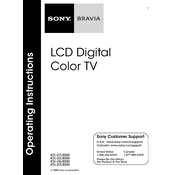
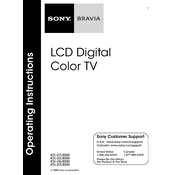
To connect external devices such as a DVD player or gaming console, use the HDMI or component inputs located at the back of the TV. Ensure the device is powered on and select the appropriate input using the 'Input' button on the remote control.
First, check that the TV is set to the correct input source. If the problem persists, try unplugging the TV for a few minutes and then plugging it back in. If the issue continues, perform a factory reset or consult the user manual for further troubleshooting steps.
To enhance picture quality, adjust the picture settings such as brightness, contrast, and sharpness from the 'Picture' menu in the TV settings. Additionally, ensure your source device is outputting in the highest possible resolution.
Check if the 'Mute' feature is enabled or if the volume is set too low. Ensure that audio cables are connected properly if using external devices. You can also try resetting the audio settings to default in the TV menu.
To perform a factory reset, go to 'Settings', select 'System Settings', then 'General Setup', and choose 'Factory Reset'. Follow the on-screen instructions to complete the reset process.
First, replace the remote batteries with new ones. If the remote still does not work, try resetting it by pressing the 'Reset' button, if available. Ensure there are no obstacles blocking the remote sensor on the TV.
Yes, the Sony KDL-22L5000 is VESA mount compatible. Ensure you use a compatible wall mount that can support the TV's size and weight. Follow the mounting instructions in the TV's manual for safe installation.
Check the Sony support website for any available firmware updates for your model. Download the update to a USB drive and follow the instructions provided to install it via the TV's USB port.
For optimal sports viewing, set the 'Picture Mode' to 'Sports' or manually adjust the motion settings to reduce blur. Increase the brightness and contrast to enhance the clarity of fast-moving images.
Connect your TV to an antenna and run the 'Channel Scan' from the settings menu to detect available digital channels. Make sure the TV is set to the 'Digital' mode to access these channels.