Sony KD-43X720E Operating Instructions
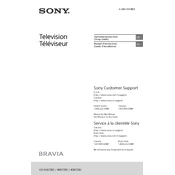
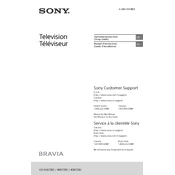
To perform a factory reset on your Sony KD-43X720E, go to 'Settings' > 'Storage & reset' > 'Factory data reset'. Follow the on-screen instructions to complete the reset process.
Ensure your Wi-Fi network is functioning correctly. Restart your router and TV. Also, make sure the TV's firmware is up to date. If the problem persists, try a wired connection.
To update the firmware, press 'Home' on the remote, go to 'Settings' > 'About' > 'System software update'. If an update is available, follow the prompts to install it.
Check all cable connections to ensure they are secure. Try changing the input source or HDMI cable. If flickering persists, perform a picture reset from the TV's settings menu.
To enable HDR, go to 'Settings' > 'Picture' > 'Picture mode', and select 'HDR Video'. Make sure the content and connected devices support HDR.
For optimal settings, start with 'Cinema' or 'Custom' mode. Adjust 'Brightness', 'Contrast', 'Color', and 'Sharpness' to your preference. Use 'Advanced settings' for finer adjustments.
Go to 'Settings' > 'Bluetooth settings' > 'Add device'. Put your headphones in pairing mode and select them from the list of available devices on the TV.
Ensure the TV is not muted and the volume is turned up. Check audio output settings and connections. If using external speakers, verify they are properly connected and powered on.
Yes, download the 'Sony | Music Center' or 'Video & TV SideView' app on your smartphone. Connect both devices to the same Wi-Fi network to control the TV.
Turn off and unplug the TV. Use a soft, dry microfiber cloth to gently wipe the screen. Avoid using any cleaning fluids directly on the screen.