Sony ILME-FX3 Startup Guide
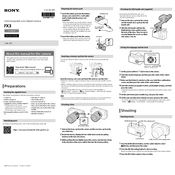
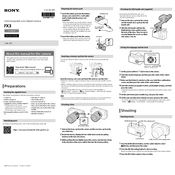
To set up the Sony ILME-FX3 for low-light shooting, adjust the ISO settings to a higher value to increase sensitivity. Use a lens with a wide aperture and enable the camera's noise reduction features. Consider using a tripod or stabilizer to reduce camera shake.
To update the firmware on the Sony ILME-FX3, download the latest firmware from the official Sony website. Connect the camera to your computer via USB, and follow the on-screen instructions provided with the firmware update utility. Ensure the camera's battery is fully charged before starting the update.
If experiencing autofocus issues, ensure the lens is correctly attached and clean. Check the camera settings to ensure autofocus is enabled. Try resetting the camera to default settings. If problems persist, consider updating the camera's firmware.
For shooting 4K video, set the camera to 4K resolution in the menu. Use the XAVC S 4K format for best quality. Set the frame rate to 24, 30, or 60 fps depending on your project needs. Use a fast SD card to handle the high data rate.
To perform a factory reset, navigate to the 'Setup' menu, select 'Setting Reset,' and then choose 'Initialize.' Confirm the reset to restore the camera to its default settings.
Regularly clean the camera body and lens with a soft cloth. Keep the firmware up to date. Store the camera in a cool, dry place. Check the battery health and replace if necessary. Avoid exposing the camera to extreme temperatures or moisture.
To extend battery life, reduce the screen brightness, disable Wi-Fi when not in use, and turn off the camera when not shooting. Consider using a battery grip or carrying spare batteries for extended shoots.
If the camera is not turning on, check the battery to ensure it's fully charged and properly inserted. Try using a different battery if available. Inspect the battery compartment and terminals for debris or damage. If issues persist, contact Sony support.
To set custom white balance, navigate to the 'White Balance' settings in the menu. Select 'Custom Setup,' and point the camera at a white or neutral gray object under the lighting conditions you wish to balance for. Press the shutter to capture and set the custom white balance.
To clean the sensor, first use the camera's built-in cleaning mode to remove dust. If necessary, use a sensor cleaning kit with a blower and sensor swabs. Make sure to follow the instructions carefully to avoid damaging the sensor.