Sony ILCE-7RM4A Operating Instructions
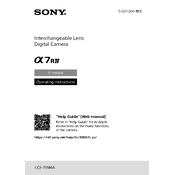
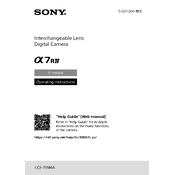
To update the firmware on your Sony ILCE-7RM4A, visit the Sony support website, download the latest firmware update file, and follow the provided instructions. Connect your camera to the computer via USB, ensure the battery is fully charged, and execute the update process as guided.
To clean the image sensor, first turn off the camera and remove the lens. Use a blower to gently remove dust from the sensor. If further cleaning is needed, follow the sensor cleaning instructions in the manual or seek professional cleaning. Avoid touching the sensor directly with your fingers.
To extend battery life, reduce the use of the LCD screen by using the viewfinder, turn off unnecessary features like Wi-Fi, lower the screen brightness, and use Airplane Mode when a connection isn't needed. Carry spare batteries if possible.
First, ensure the battery is charged and correctly inserted. Check for any debris in the battery compartment. Try a different battery if available. If the issue persists, perform a reset by removing the battery and SD card, waiting a few minutes, and then re-inserting them.
Install the Imaging Edge Mobile app on your smartphone. Enable the camera’s Wi-Fi function, connect the smartphone to the camera’s Wi-Fi network, and follow the app instructions to pair the devices for remote shooting.
For low light conditions, use a fast lens with a wide aperture, increase the ISO setting, and consider using a slower shutter speed. Utilize the camera's noise reduction features and stabilize the camera with a tripod to avoid blur.
To transfer photos, connect the camera to your computer using a USB cable, or remove the SD card and use a card reader. Alternatively, use the built-in Wi-Fi feature to transfer images wirelessly to your computer or cloud service.
Check if the lens is set to AF (Autofocus) mode. Clean the lens contacts with a dry cloth. Ensure the subject is within the autofocus range and has enough contrast. Reset the camera settings if necessary. If problems persist, consult a service center.
To perform a factory reset, go to the ‘Setup’ menu, select ‘Setting Reset,’ and choose ‘Initialize.’ Confirm the reset and wait for the camera to reboot with default settings. Back up any important settings beforehand.
Store the camera in a cool, dry place inside a camera bag or case to protect it from dust and impacts. Remove the battery if the camera won't be used for an extended period to prevent battery drain or leakage.