Sony IFT-R10A Operating Instructions
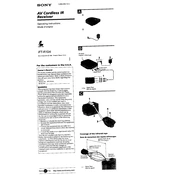
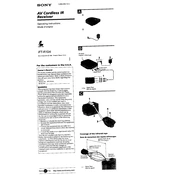
To connect the Sony IFT-R10A to your TV, use an HDMI cable to connect the HDMI OUT port on the IFT-R10A to an available HDMI input on your TV. Ensure that your TV is set to the correct HDMI input to display the signal from the IFT-R10A.
First, check that the power cable is securely connected to the IFT-R10A and the power outlet. Ensure the outlet is working by testing it with another device. If the device still does not power on, try a different power cable or contact Sony support for further assistance.
To update the firmware, connect the IFT-R10A to the internet via Wi-Fi or Ethernet. Navigate to the settings menu, select 'System Update', and follow the on-screen instructions to download and install the latest firmware.
Use a soft, dry cloth to gently wipe the exterior surfaces of the IFT-R10A. Avoid using any liquid cleaners or abrasive materials to prevent damage. For stubborn stains, lightly dampen the cloth with water and gently wipe the area.
To reset the IFT-R10A to factory settings, press and hold the reset button located on the back of the device for about 10 seconds until the device restarts. All settings will be restored to factory defaults.
Ensure that the volume is not muted on both the IFT-R10A and the connected TV. Check the audio output settings and make sure they are correctly configured. If using external speakers, verify all connections are secure.
Yes, you can connect Bluetooth headphones by enabling Bluetooth on the IFT-R10A. Go to the Bluetooth settings, search for devices, and select your headphones to pair them with the device.
First, replace the batteries in the remote control. If the remote still does not work, ensure there are no obstructions between the remote and the IFT-R10A. If problems persist, you may need to re-pair the remote with the device or consult the user manual for further troubleshooting.
To enable parental controls, navigate to the settings menu and select 'Parental Controls'. Follow the prompts to set a PIN and configure the content restrictions according to your preferences.
Regularly check and update the firmware to ensure optimal performance. Keep the device clean and free of dust, and ensure it is placed in a well-ventilated area to prevent overheating. Periodically inspect all cables and connections to ensure they are secure and undamaged.