Sony IER-H500A Operating Instructions
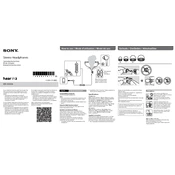
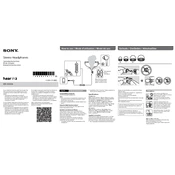
To ensure optimal sound quality, select the correct earbud size from the provided options. Insert each earphone into your ear canal and rotate slightly until you achieve a snug fit. A proper seal enhances bass response and overall sound performance.
First, check if the earphone jack is fully inserted into the device. Examine the cable and connections for any visible damage. Try connecting the earphones to another device to rule out device-specific issues. If the problem persists, consider contacting Sony support for further assistance.
Use a soft, dry cloth to wipe the exterior of the earphones. Remove the ear tips and wash them in warm soapy water, then dry thoroughly before reattaching. Avoid using liquids directly on the earphone drivers or inserting sharp objects into the openings.
Yes, you can use an appropriate adapter such as a USB-C to 3.5mm or Lightning to 3.5mm, depending on your smartphone's charging port type. Ensure the adapter is compatible with audio output.
Store your earphones in the provided carrying pouch to protect them from dust and damage. Avoid wrapping the cable tightly around the earphones, as this can cause strain on the connections.
Ensure the in-line microphone is not obstructed or covered. Check the connection to your device and make sure it is secure. Try using the earphones with a different device to see if the issue persists. Reset the device's audio settings if necessary.
Background buzzing can be caused by a loose connection or interference. Ensure the earphones are plugged in securely. Move away from potential sources of interference such as microwaves or other electronics. Test the earphones on a different device to determine if the issue is device-specific.
To replace ear tips, gently pull the current tips off the earphones. Choose the new tips that best fit your ear size and push them onto the earphones until they are securely attached.
The cable is designed to be flexible, which can sometimes lead to tangling. To minimize tangling, use the provided cable clip or tie the cable loosely when storing. Consider using a cable organizer for added convenience.
Ensure that the earphones are compatible with your device. Check the connection and restart your device. Try the earphones with a different device to identify if the issue is with the earphones or the device. Update the audio drivers if using a computer.