Sony ICF-M350V Operating Instructions
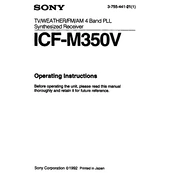
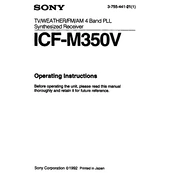
To set the time on your Sony ICF-M350V, press and hold the TIME button until the display starts flashing. Use the TUNING buttons to adjust the hours and minutes. Press TIME again to confirm.
Ensure the batteries are correctly installed and have sufficient charge. If using an adapter, check the connection and try a different power outlet. If the issue persists, consider resetting the unit by removing the batteries and unplugging for a few minutes before reconnecting.
For better reception, extend the telescopic antenna fully and adjust its angle. Try repositioning the radio near a window or away from obstructions and electronic devices that might cause interference.
Press the BAND button to toggle between AM and FM bands. Each press will cycle through the available bands, including TV and Weather if applicable.
Yes, the Sony ICF-M350V can receive weather alerts. Press the BAND button until you reach the weather band. Ensure the radio is set to the correct frequency for your area.
The Sony ICF-M350V requires three AA batteries for portable use. Make sure to insert them with the correct polarity as indicated in the battery compartment.
To set the alarm, press and hold the ALARM button until the time display starts flashing. Use the TUNING buttons to set the desired alarm time, then press ALARM again to confirm. Ensure the alarm switch is set to ON.
First, check the battery level as low power may affect the display. If the problem persists, try resetting the device by removing the batteries and disconnecting any power source for a few minutes.
To reset the Sony ICF-M350V, remove the batteries and unplug any power source. Leave it without power for about 10 minutes, then reinsert the batteries and reconnect the power adapter.
The Sony ICF-M350V allows you to manually tune to your favorite station, but it does not have a function to save preset stations. Keep a list of your preferred frequencies for easy access.