Sony ICD-UX70 Operating Instructions
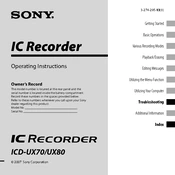
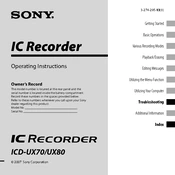
Connect the device to your computer using a USB cable. The recorder will appear as a removable drive. Simply drag and drop files from the recorder to your computer.
Ensure that the USB cable is securely connected and try a different USB port. Also, check if the recorder is turned on and the HOLD function is not activated.
To maximize battery life, use high-capacity alkaline batteries, reduce the use of playback functions, and turn off the device when not in use.
To reset the device, remove the battery for a few seconds and then reinsert it. This will reset the recorder but will not delete any saved files.
Yes, the Sony ICD-UX70 supports MP3 and LPCM recording formats. You can change the format by accessing the recording settings menu.
Navigate to the file you wish to delete, press the ERASE button, and confirm the deletion when prompted.
Check the battery orientation and ensure they are not depleted. If necessary, replace the batteries and try turning the device on again.
You can organize recordings by creating and naming folders directly on the device. Use the folder button to manage and navigate between different folders.
Yes, by using an appropriate telephone recording adapter connected to the microphone input, you can record telephone conversations. Ensure you comply with local laws regarding recording calls.
Check the Sony support website for any available firmware updates. Follow the instructions provided to download and install the update via USB connection.