Sony ICD-UX522F Operating Instructions
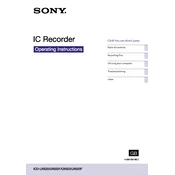
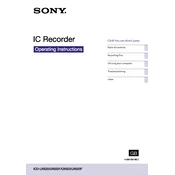
To transfer recordings to your computer, connect the Sony ICD-UX522F to your computer using the supplied USB cable. The device will appear as a removable drive. Locate your recordings in the "VOICE" folder and copy them to your desired location on your computer.
First, ensure that the battery is properly installed and charged. Try replacing the battery if necessary. If the device still does not turn on, check the battery compartment for any signs of corrosion or damage. If issues persist, a service check may be required.
To enhance recording quality, adjust the microphone sensitivity settings in the menu. Choose 'High' for distant sounds and 'Low' for close sounds. Additionally, try using an external microphone for better clarity and reduce background noise in the recording environment.
Ensure that the volume is turned up by pressing the 'Volume +' button during playback. Also, check the 'Noise Cut' feature in the menu settings, which can affect playback volume. If using headphones, try a different pair to rule out a headphone issue.
To delete recordings, navigate to the recording you wish to delete using the 'Folder' button. Press the 'Erase' button, then confirm your selection by pressing 'Enter' to permanently remove the file.
To perform a factory reset, go to the 'Menu', select 'Settings', then 'Common Settings'. Choose 'Initialize' and confirm your selection. This will restore the device to its original factory settings, erasing all data.
Yes, the Sony ICD-UX522F can record in MP3 format. You can select the recording format by accessing the 'Menu', then 'Record Settings', and choosing MP3 as the desired format.
The maximum recording time depends on the selected recording quality and available memory. At the lowest quality setting, the device can record up to approximately 1073 hours using its built-in memory.
To change the battery, slide open the battery compartment cover located at the back of the device. Remove the old battery and insert a new AAA battery, ensuring correct polarity. Slide the cover back into place until it clicks.
If your computer does not recognize the device, try using a different USB port or cable. Ensure that the device is in 'USB Connection' mode. If problems persist, check for driver updates or try connecting to another computer to isolate the issue.