Sony ICD-UX512 Operating Instructions
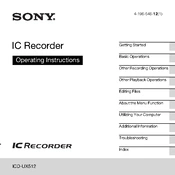
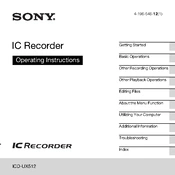
To transfer recordings, connect the Sony ICD-UX512 to your computer using the supplied USB cable. Once connected, the device should appear as a removable drive. Navigate to the 'VOICE' folder and copy your desired files to your computer.
If your device is not turning on, ensure that the batteries are correctly installed and charged. Try replacing the batteries if necessary. If the issue persists, perform a reset by using a pin to press the reset button located at the bottom of the device.
To improve recording quality, select a higher recording mode such as PCM or SHQ from the menu settings. Additionally, ensure you are recording in a quiet environment and keep the microphone clear of obstructions.
Ensure the volume is turned up and not muted. Check that the headphone connection is secure if you are using headphones. If the issue continues, try playing another file to determine if the file itself is corrupted.
To delete recordings, navigate to the file you wish to delete using the menu. Press the "ERASE" button, then confirm the deletion when prompted. You can also delete files via your computer when the device is connected.
The maximum recording time varies depending on the recording mode selected. In LP mode, you can record up to approximately 536 hours. Higher quality modes like PCM will reduce the available recording time.
Yes, you can use the Sony ICD-UX512 as a USB storage device. Connect it to your computer via USB cable, and it will appear as a removable drive, allowing you to store and transfer files.
To change the recording mode, press the "MENU" button, navigate to 'REC MODE' using the arrow keys, and select your desired mode (PCM, SHQ, HQ, SP, LP) using the "PLAY/STOP" button.
Ensure that the USB cable is properly connected and try a different USB port. Check for any driver updates on your computer. If the problem persists, restart your computer and reconnect the device.
To perform a factory reset, go to the menu, select 'DETAIL MENU', and then choose 'FORMAT'. Confirm to start the formatting process, which will erase all data and reset settings to default.