Sony ICD-UX200F Operating Instructions
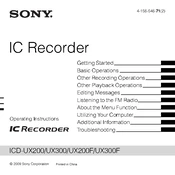
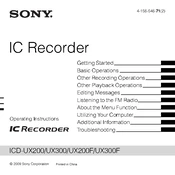
To transfer recordings, connect the ICD-UX200F to your computer using a USB cable. The device should appear as a removable drive. Simply drag and drop the files from the device to your computer.
First, ensure that the batteries are correctly installed and charged. If the device still doesn't turn on, try replacing the batteries with new ones. Also, check for any visible damage or connectivity issues.
To enhance recording quality, use the built-in microphone sensitivity settings to adjust the recording environment. Additionally, try to minimize background noise and ensure the microphone is not obstructed.
Yes, the ICD-UX200F can play MP3 files. Simply transfer MP3 files from your computer to the device using a USB connection, and play them using the built-in media player.
To reset the device, press and hold the 'ERASE' button while turning on the device. Follow the on-screen instructions to complete the reset process. Note that this will erase all data on the device.
Recordings on the ICD-UX200F are saved in MP3 format, which allows for easy playback on most devices and software.
The ICD-UX200F has fixed internal memory and does not support external memory cards. To manage space, regularly transfer files to your computer and delete them from the device.
Ensure that the USB cable is properly connected and in good condition. Try using a different USB port or cable. If the problem persists, check for driver updates for your operating system.
To set the date and time, navigate to the menu and select 'Date & Time'. Use the navigation buttons to adjust the settings as required.
The maximum recording time varies depending on the recording mode and available memory, but it can record up to approximately 500 hours in LP mode on its built-in memory.