Sony ICD-UX200 Operating Instructions
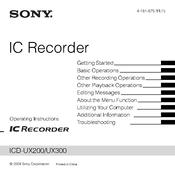
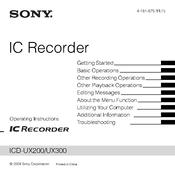
To transfer recordings, connect the Sony ICD-UX200 to your computer using a USB cable. Your computer should recognize the device as a removable drive. Navigate to the 'VOICE' folder to find your recordings and drag them to your desired location on the computer.
If your device is not turning on, check to ensure the battery is properly installed and charged. Try replacing the battery or charging it via USB. If the problem persists, perform a reset by removing the battery and re-inserting it after a few minutes.
Yes, the Sony ICD-UX200 is equipped with a microphone input jack, allowing you to connect an external microphone for improved audio quality. Ensure the microphone is compatible with the recorder for optimal performance.
To enhance recording quality, select the highest available audio quality setting in the menu. Position the recorder close to the sound source and minimize background noise. Using an external microphone can also significantly improve audio quality.
To perform a factory reset, go to the 'Menu' and select 'Detail Menu'. Scroll to 'Reset All' and confirm your selection. This will reset all settings to their default values but will not erase your recordings.
The maximum recording time varies depending on the recording quality setting. In LP mode, it can record up to approximately 535 hours. Higher quality modes will reduce the available recording time accordingly.
To delete recordings, select the file you wish to delete in the playback menu. Press and hold the 'ERASE' button until 'Erase?' appears on the display, then press 'ERASE' again to confirm.
Ensure that the USB cable is securely connected and try using a different USB port. If the issue persists, check for any driver updates or try connecting the device to another computer to isolate the problem.
The Sony ICD-UX200 records in MP3 format. While it does not support other formats for recording, the MP3 format is widely compatible and suitable for most use cases.
To change the language setting, access the 'Menu', navigate to 'Detail Menu', then 'Language'. Select your preferred language from the list provided and confirm your selection.