Sony ICD-TX50 Operating Instructions
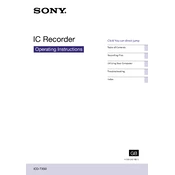
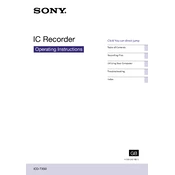
To transfer recordings, connect the ICD-TX50 to your computer using the supplied USB cable. Once connected, the device should appear as a removable drive. Navigate to the "Record" folder and copy your files to your computer.
Ensure the device is charged by connecting it to a power source using the USB cable. If it still does not turn on, try a system reset by pressing the reset button located below the power button with a pin or paperclip.
To improve recording quality, navigate to the menu and select 'Recording Settings'. Choose a higher bit rate and select 'Noise Cut' to minimize background noise. Position the recorder closer to the sound source for better clarity.
The recording time depends on the recording quality settings and available storage. Higher quality settings use more memory. Check your storage space and consider reducing the quality settings or deleting unnecessary files.
To perform a factory reset, go to the 'Settings' menu, select 'Initialize', and confirm the reset. This will restore the device to its original settings and delete all data, so ensure you back up important files.
Yes, the ICD-TX50 supports external microphones. Connect the microphone to the mic input jack on the device. Ensure the microphone is compatible and properly connected for optimal performance.
To extend battery life, reduce the screen brightness, disable unnecessary features like Bluetooth when not in use, and keep the firmware updated to ensure efficient power usage.
Check if the microphone is obstructed or if the recording volume is too high. Adjust the 'Mic Sensitivity' to a lower setting and ensure there are no physical obstructions around the microphone area.
Yes, during playback, you can add bookmarks by pressing the 'Bookmark' button. This feature allows you to easily return to important sections later.
Visit the Sony support website and download the latest firmware update for the ICD-TX50. Connect the device to your computer and follow the instructions provided with the firmware download to complete the update process.