Sony ICD-SX750 Operating Instructions
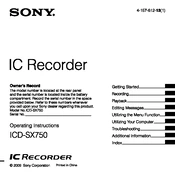
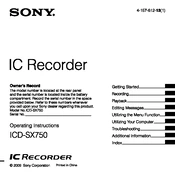
Connect the device to your computer using a USB cable. Once connected, the recorder will appear as a removable drive on your computer. You can then drag and drop files from the device to your desired location on the computer.
Ensure that the USB cable is properly connected and try a different USB port. If the issue persists, update the USB drivers on your computer and restart both the device and the computer.
To reset to factory settings, navigate to the 'Menu' on the device, select 'Settings', and choose 'Reset All Settings'. Confirm the action, and the device will reset to its default factory settings.
To improve battery life, reduce the screen brightness, turn off unnecessary features like Bluetooth when not in use, and ensure the latest firmware is installed. Using energy-saving modes can also help extend battery life.
Yes, you can change the recording format by accessing the 'Menu', selecting 'Record Settings', and choosing your preferred format such as MP3 or LPCM.
Check if the microphone is obstructed and ensure that the recording mode is set to the appropriate setting for your environment. You can also try adjusting the microphone sensitivity in the 'Menu' under 'Record Settings'.
The Sony ICD-SX750 supports a microSD card up to 32GB in addition to its internal memory, allowing for extensive recording storage.
To delete files, navigate to 'File' in the 'Menu', choose 'Delete', and select the files you wish to remove. Confirm the deletion when prompted.
Yes, you can use the device as an external microphone by connecting it to your computer via the USB cable and selecting it as the input device in your system's audio settings.
Ensure the device is charged and check the battery. If the issue persists, perform a reset by removing the battery and reinserting it. If the display still doesn’t turn on, seek professional repair services.