Sony ICD-SX712 Operating Instructions
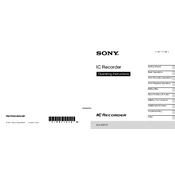
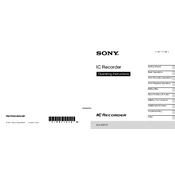
To transfer recordings, connect the ICD-SX712 to your computer using the supplied USB cable. The device should appear as a removable drive. Navigate to the 'VOICE' folder and copy the files to your computer.
The Sony ICD-SX712 supports MP3 and LPCM formats for recording. You can choose the format in the settings menu under "Recording Settings".
To extend battery life, reduce the backlight duration, use the supplied rechargeable batteries, and keep the device in a moderate temperature environment. Avoid using high recording quality if not necessary.
First, check if the batteries are correctly installed and fully charged. If using rechargeable batteries, ensure they are charged. Attempt a reset by removing the batteries for a few minutes and reinserting them.
To set the date and time, press the "Menu" button, navigate to "Date & Time", and use the navigation keys to adjust the settings. Press "Enter" to confirm.
Yes, you can use an external microphone. Connect it to the microphone jack on the device. Ensure the microphone is compatible and check the settings for optimal recording.
To delete recordings, select the file you want to delete, press the "Erase" button, and confirm the deletion when prompted. You can also delete files by connecting the device to a computer.
The maximum recording time depends on the recording format and memory capacity. In LP mode, it can record up to approximately 536 hours using the built-in memory.
To perform a factory reset, go to the "Menu", select "Advanced Settings", and choose "Reset All Settings". Confirm when prompted. Note that this will erase all custom settings.
Ensure the microphone is not muted and the recording level is set appropriately. Check if the microphone is blocked or if an external microphone is connected and not working.