Sony ICD-SX68DR9 Operating Instructions
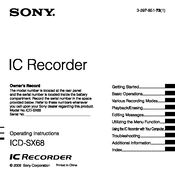
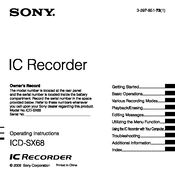
To transfer recordings, connect the ICD-SX68DR9 to your computer using the supplied USB cable. The recorder will be recognized as a removable drive. Simply drag and drop the audio files from the recorder to your computer.
First, ensure that the batteries are correctly installed and have sufficient charge. If the problem persists, try replacing the batteries. If the recorder still does not turn on, perform a reset by removing and reinserting the batteries.
Yes, the ICD-SX68DR9 has a microphone input jack that allows you to connect an external microphone for improved recording quality or specific recording needs.
To perform a factory reset, go to the menu, select 'Settings', then choose 'Initialize', and select 'All Settings'. Confirm your choice to reset the device to its original factory settings.
The ICD-SX68DR9 supports playback of MP3 and LPCM (Linear PCM) audio formats.
To change the recording quality, access the menu, select 'Recording Settings', and then choose 'REC Mode'. From there, you can select the desired recording quality, such as HQ, SP, or LP.
If the device freezes, try performing a soft reset by removing and reinserting the batteries. If the issue persists, consider updating the firmware or contacting Sony support for further assistance.
To extend battery life, use the power save mode, reduce the display brightness, and turn off any features that are not currently needed. Additionally, using lithium batteries instead of alkaline can provide longer usage time.
Yes, the ICD-SX68DR9 is capable of recording in stereo, which is ideal for capturing more detailed soundscapes or musical performances. Ensure that the stereo recording mode is selected in the settings.
To delete recordings, navigate to the file you wish to delete, press the 'Erase' button, and confirm the deletion. You can delete individual files or all files in a folder.