Sony ICD-SX46 Operating Instructions
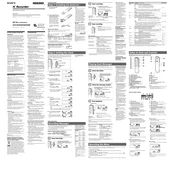
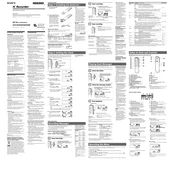
To transfer recordings, connect the ICD-SX46 to your computer using the supplied USB cable. Once connected, the device should appear as a removable drive. Open the drive on your computer and locate the recordings. Copy and paste the files to your desired location on the computer.
If the device won't turn on, first check if the batteries are inserted correctly and have sufficient charge. Try replacing them with new ones. If the problem persists, perform a reset by removing the batteries for a few minutes and then reinserting them.
To enhance recording quality, ensure you are using the appropriate microphone sensitivity settings for your environment. Use the 'SENS' button to adjust the sensitivity. For clearer sound, record in a quiet environment and place the recorder closer to the sound source.
Yes, the Sony ICD-SX46 has a jack for connecting an external microphone. Ensure that the microphone is compatible and securely connected to the microphone input on the recorder.
To delete a recording, select the file you wish to delete using the arrow buttons. Then, press the 'ERASE' button. Confirm the deletion when prompted. Be cautious as this action is irreversible.
Recordings on the Sony ICD-SX46 are saved in Sony's proprietary MSV format. You may need specialized software to convert or play these files on other devices.
To change the recording mode, press the 'MENU' button and navigate to 'REC MODE'. Use the arrow buttons to select the desired mode (e.g., ST, SP, LP) and confirm your choice.
Once files are deleted on the ICD-SX46, they can't be recovered through the device itself. You may attempt recovery using specialized data recovery software on your computer, but success is not guaranteed.
To set the date and time, press the 'MENU' button, navigate to 'DATE & TIME', and use the arrow buttons to adjust the settings. Confirm each setting with the 'ENTER' button.
If the display is not functioning correctly, try resetting the device by removing and reinserting the batteries. If the issue persists, check for any physical damage to the display and consider professional repair services.