Sony ICD-SX25 Operating Instructions
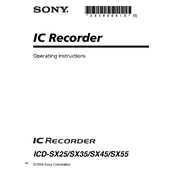
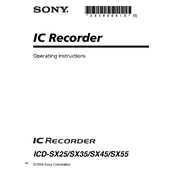
To transfer files, connect your ICD-SX25 to your computer using a USB cable. Once connected, your device should appear as a removable drive on your computer. Open the drive to access and transfer your files to the desired location on your computer.
First, ensure that the batteries are correctly installed and fully charged. If the device still won't turn on, try replacing the batteries. If the issue persists, there may be a hardware malfunction, and you should consult Sony support.
To reset your ICD-SX25, locate the reset button on the device, typically found near the battery compartment. Use a pointed object like a paperclip to press and hold the button for a few seconds. This will reset the device to factory settings.
To change the recording mode, access the menu on your device and navigate to the recording settings. From there, you can select the desired mode, such as ST, SP, or LP, depending on your audio quality and storage needs.
The maximum recording time depends on the selected recording mode. In LP mode, the ICD-SX25 can record up to approximately 11 hours and 20 minutes. Recording times will be shorter in higher quality modes.
To improve recording quality, use the highest quality setting available and ensure the microphone is unobstructed and positioned close to the sound source. Additionally, reduce background noise and use an external microphone if needed.
Check if the volume is turned up and not muted. Ensure that headphones or speakers are properly connected. If the problem persists, try playing a different file to determine if the issue is with the recording.
Yes, the ICD-SX25 supports external microphones. Connect the microphone to the microphone jack on the device and select the appropriate input setting from the menu if necessary.
To delete recordings, navigate to the file you wish to delete using the device's menu. Select the file, and you should see an option to delete it. Confirm the deletion to remove the file from the device.
Ensure the microphone is not obstructed and is at an appropriate distance from the sound source. Check the device settings to ensure you're using the correct recording mode. If issues persist, try using an external microphone for better clarity.