Sony ICD-P530F Operating Instructions
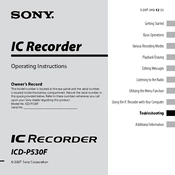
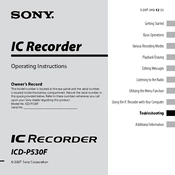
Connect your Sony ICD-P530F to your computer using a USB cable. The device should be recognized as a removable drive. Open the drive to view your files, then copy and paste the recordings to your desired location on your computer.
Ensure that the batteries are correctly inserted and are of sufficient charge. If the problem persists, try replacing the batteries with new ones. Additionally, check for any signs of damage or corrosion in the battery compartment.
For better recording quality, ensure the microphone is unobstructed and positioned appropriately towards the sound source. Also, try to minimize background noise and consider using an external microphone if possible. Adjust the recording mode settings to a higher quality option if available.
First, try connecting the device to another USB port or a different computer to rule out port issues. If the issue persists, ensure that the USB cable is functioning properly. You may also need to check for driver updates or reinstall the device drivers on your computer.
To reset your Sony ICD-P530F, locate the reset button or option in the menu. Press and hold the reset button for a few seconds or follow the on-screen instructions to restore the device to factory settings. Be aware that this will erase all data on the device.
Yes, the Sony ICD-P530F can be used to play MP3 files. Simply transfer your MP3 files to the device's storage via USB, then access them through the playback menu and select the files you wish to play.
Navigate to the folder containing the recording you wish to delete. Select the recording, then choose the delete option from the menu. Confirm the deletion when prompted.
The Sony ICD-P530F uses two AAA batteries. It is recommended to use alkaline or rechargeable NiMH batteries for optimal performance.
To extend battery life, turn off the device when not in use, reduce the backlight brightness, and limit the use of power-intensive features. Additionally, consider using high-quality batteries and avoid leaving the device in extreme temperatures.
Check the microphone for obstructions or damage. Ensure the recording mode is set to a suitable quality and that the recording environment is quiet. If using an external microphone, ensure it is compatible and properly connected.